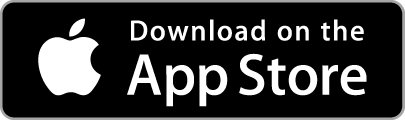-
Welcome to your Today tab. This tab contains your most recent and historical daily sleep report, and it enables you to input tags about your sleep and lifestyle choices as well as how you are feeling.
Welcome to your Today tab. Welcome to your Today tab. This tab contains your most recent and historical daily sleep report, and it enables you to input tags about your sleep and lifestyle choices as well as how you are feeling. Once you have tracked your first night of sleep with the SleepWatch app your Daily Sleep Report should be available to view shortly after waking.

On your Today view, you will notice many separate boxes containing different data points. These boxes are called “widgets.” In addition to what you see displayed, you can tab individual widgets to learn more about the data you are seeing. Find out what a specific data point means and why it’s important.
Starting at the very top of your Today view you will see the current sleep date. You can tab on previous days to navigate back to earlier sleep dates.
Your “sleep blocks” are top and center on your today view. You can review, edit, and confirm your sleep time by tapping this block. Please note that sleep can take a little time to process and if you’re looking at your sleep blocks immediately upon waking and your sleep seems incomplete you can “pull-down” to refresh your sleep and update. Under the sleep blocks, you will see small text indicating how up-to-date the information that’s being presented.
Next up you’ll see your “Total Sleep Time” and “3-day Sleep Target” Widgets. Total sleep time shows how many total hours and what percentage this is to your sleep goal. The default is 8 hours but you can tap the widget to change your current goal. For Premium members you can compare your sleep to see how you stack up against your peers in the SleepWatch community.

Your 3-day Sleep Target percentage is intended to reflect how you might feel based on how close you are to your sleep goal. The 3-day sleep target is purposefully designed to simulate the effect of accumulated sleep loss when you sleep under your goal for more than a day in the 3-day period. Tap on this widget to open it and learn more about why we track a 3-day sleep target.
Other widgets on the Today view include your Total Restful Sleep Time, Sleeping Heart Rate Dip, 7-day Sleep Rhythm, Average Sleeping Heart Rate, Sleep disruption, and Average Sleeping HRV. You can tap each individual Widget to learn more about why we track them and for Premium users compare your sleep with the wider SleepWatch populations.

Toward the bottom of your Today view are two widgets that are a little unique in the way they are populated as these are not automatically generated based on your sleep. Restedness and Fatigueness are both answers that you give during the day; Restedness upon waking and Fatigueness in the early afternoon. Shortly after waking (or immediately upon opening SleepWatch app) you will be asked to choose how rested you feel. This response will be saved in the Restedness Widget. You can answer Fatigueness in the early afternoon (if you try to answer too early you will receive a message telling you when you can come back later and answer.) On some days SleepWatch will ask you how rested you feel but if there’s a more pressing insight you may not be prompted. (But don’t worry, you can still enter how fatigued you feel even if you aren’t asked.)
Finally, on the Today view, you will see a section called tags. Tags allows you to indicate what you did (or didn’t) do that may have impacted your sleep for the current date.
We hope this guide to the Today view of SleepWatch app has been helpful for you.
If at any time you have questions or need assistance please use the "feedback and support" under the "help" section in the "more" tab to contact our technical support team.
See Additional Guides Below