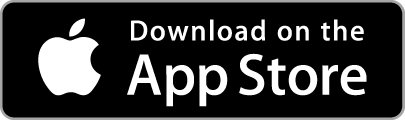-
Introducing Advanced Tracking mode with Smart Alarm for Premium Members. Advanced Tracking lets you estimate—and track over time—how long it takes you to fall asleep.
SleepWatch Introduces Advanced Tracking with Smart Alarm for Premium Members
In order to help you get to know your sleep better, SleepWatch has added Advanced Tracking mode. Advanced Tracking lets you estimate—and track over time—how long it takes you to fall asleep. Advanced Tracking also incorporates a Smart Alarm designed to wake you in light sleep during your configured 30-minute wake-up window. Advanced Tracking employs additional technology available in your Apple Watch. This mode is activated from the SleepWatch app on your Apple Watch. This feature is available to all SleepWatch Premium Members and works best with newer Watch hardware, such as the Series 5 and Series 6.
How Do I Set My Alarm & Track My Time to Fall Asleep:
Complete your usual nighttime rituals (brushing teeth, bedtime stories, etc.) prior to activating this feature.
Going to Sleep:
When you’re fully done with your nighttime routines and are ready to fall asleep: Open the SleepWatch app on your Apple Watch and “swipe” right. You will encounter a button that reads “Start Sleeping”. Rotate the crown to select your wake-up window, then press the button and go to sleep. Please note Advanced Tracking should only be used for your primary sleep session and should not be ended until your sleep is completed for the day.
![]()
Sleep Session:
Once you have successfully activated your Advanced Tracking session, you will see a confirmation screen reading, “Sweet Dreams!.” Do not end your Advanced Tracking session until you have finished sleeping for the entire night.
![]()
Waking Up:
During your 30-minute wake-up window when your body appears to be in a lighter state of sleep, SleepWatch will wake you with a gentle vibration. If the Smart Alarm doesn’t detect that you are in a light state of sleep during your wake-up window, it will wake you at the end of your window.
Do not choose this option if you are disrupted in the middle of the night and plan on returning to sleep. Only choose this option once you finish sleeping for the entire night.
![]()
Viewing Your Results
After you have tracked your sleep using Advanced Tracking mode from your Watch, open the SleepWatch app on your iPhone or iPod touch to view your Time to Fall Asleep result. Your result is located within the ‘Today’ tab beneath the ‘Total Sleep Time’ widget.
![]()
Advanced Tracking Is Available With a Premium SleepWatch Membership
While you do not need a Premium Membership to automatically track your sleep with SleepWatch, a Premium Membership is required to track your Time to Fall Asleep and for access to Advanced Tracking and other Premium SleepWatch features.
Do I Need to Use Advanced Tracking to Automatically Track My Sleep?
No. SleepWatch will automatically track your sleep when you simply wear your Apple Watch to bed even if you do not activate Advanced Tracking. Advanced Tracking allows you to collect additional information about how long it takes you to fall asleep. As a Premium Member, you may wish to use this feature every night, occasionally, or not at all. The choice is yours!
Stay tuned as we further develop Advanced Tracking mode! We hope this latest Premium feature will help you better understand your sleep and help you to build better sleep habits.